
After selecting this AFO an overview screen will be displayed:

: Select a line and then this option to print the selected notices. See section 814.2.1 for details.
: Select a line and then this option to go to previously printed notices. See section 814.2.2 for details.
: Select a line and then this option to print the selected notices. An input form will be displayed:
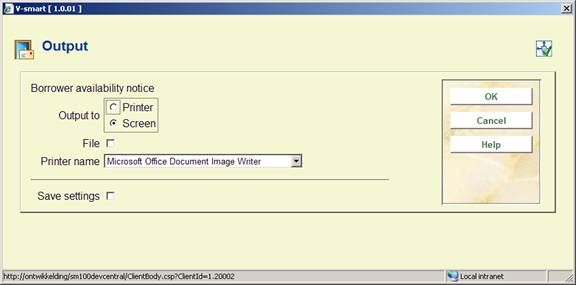
Screen and Printer are mutually exclusive options. Screen basically means that the system will fully generate the mailmerged document, but will then leave it on screen i.e. in the word processing application for the user to look at; it may then be printed or saved.
The File setting may be checked – this indicates that the output is to be saved – it may also be printed, but if the output is to screen, then the results will be saved first.
Printer name will contain all the printers recognized by the current print processor. The current print processor is the print processor defined for the current port in AFO 612. If the current port does not have a print processor assigned, then the print processor defined in AFO 621 - Print processors maintenance as default for the current meta institution will be considered the current print processor.
: Select a line and then this option to go to previously printed notices. An overview screen will be displayed:
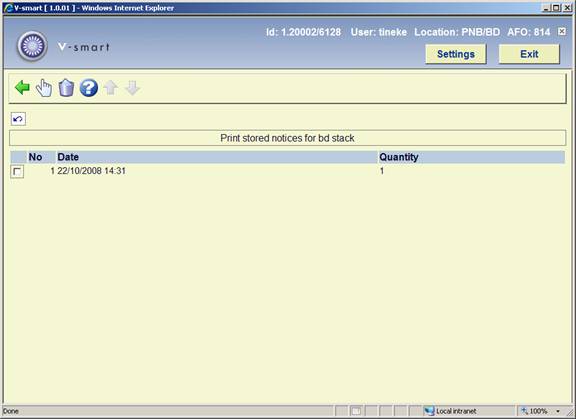
This lists previous print runs for the selected notice type.
: When you select a line for reprinting the same form as described above will be shown.
: Select a line to delete a previous print run.
· Document control - Change History
|
Version |
Date |
Change description |
Author |
|
1.0 |
October 2008 |
creation |
|
|
2.0 |
May 2010 |
Replaced screen shot for new option |
|